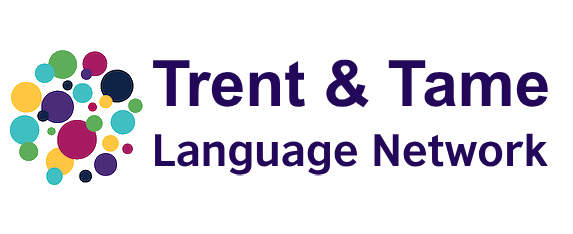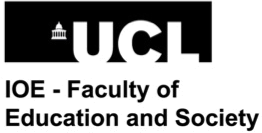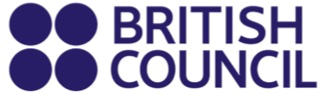Developing student spontaneous speech with AI chatbots
For most people, the driver behind learning another language is wanting to be able to SPEAK in the new language. Yet sometimes, finding ways to building genuine listening and responding activities into our lessons can be difficult.
Over the last six months, teachers at Painsley Catholic College and The Arthur Terry School have been piloting how AI chatbots could be used with KS3 and KS4 students to develop spontaneous speech. Year 7 and Year 10 students took part in the pilot at Painsley Catholic College with Mizou being set as home learning tasks. At Arthur Terry, the Language Ambassadors took part in the pilot developing their spontaneous speech during the lunchtime Language Ambassador club.
This blog post shares what we’ve done and some top tips for anyone else wanting to do the same.
Introducing Mizou
Mizou is an AI chatbot platform which allows teachers to custom-make chatbots, allowing their students to have genuine conversations in the target language.
During the pilot, we wanted to investigate whether Mizou could support students to become more confident, giving them an opportunity to speak in a low-pressure and low-stakes environment. The chatbot doesn’t judge them, doesn’t laugh at them and can offer helpful feedback to support them to get better.
Mizou is also fully GDPR compliant, doesn’t require any student logins, is safe to use in schools and is free! There is also a paid for version of Mizou which offers additional features and also allows a greater number of students to interact with the chatbots each day. During the pilot, we used the free version without any problems.
Step 1: Create a chatbot
1. Create a free account. When you log in, you will see the link to Build a Chatbot.
2. We chose to build a Custom Chatbot, as this allowed us to input our own questions and tailor it to what we’d been covering in class.
3. Give your chatbot a name and then write a prompt to create the chatbot.
Top tips when creating your prompt:
- Set the scene and tell the chatbot which language they need to speak in.
- Make sure you give detailed information about your class and their level of language.
- Tell the chatbot to ask a specific list of questions ONLY or give a more general prompt e.g ask questions about family.
- Tell the chatbot what feedback you’d like the students to receive.
- Once you have made the chatbot, a QR code and a link are generated which can be shared with your students.
Example Prompt for a Year 7 Class
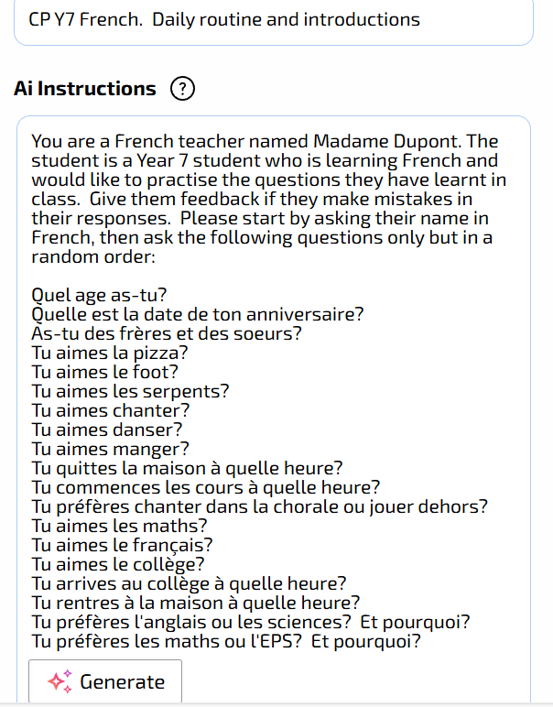
Example Prompt for a Year 12 Class
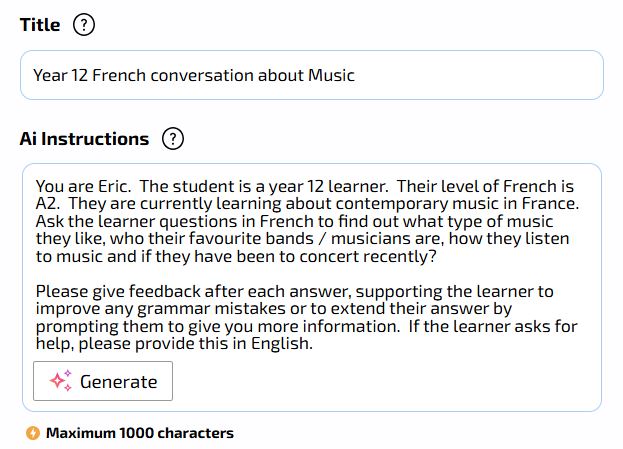
Step 2: Get your class ready to use Mizou
- Before you share the link with your students for the first time, model how to use the chatbot in a lesson.
- Talk about the logistics of interacting with the chatbot and remind them that their teacher will have access to the transcripts and recording of their conversations.
- Model how you might have a conversation with the chatbot.
- Show them how to ask the chatbot for help if they don’t understand.
- Share top tips with your students to support them to have purposeful interactions.
Example top tips slide used at Arthur Terry
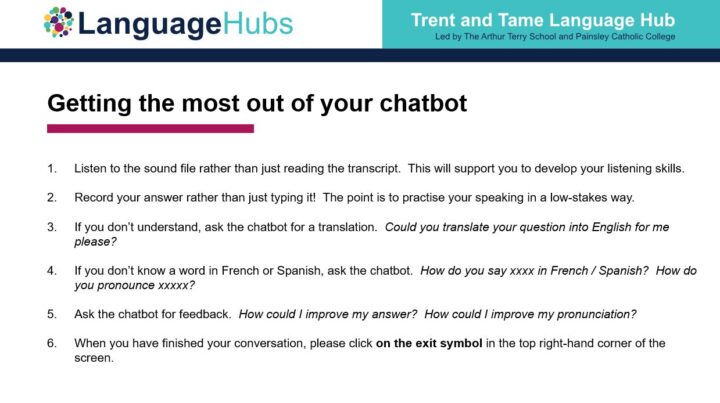
2. Decide how you want to use the chatbot with your class. Small group work, in a computer room, use 1:1 devices in a lesson or set as homework.
3. Make sure your students have had sufficient practice in lessons or have a scaffold to enable them to have successful conversations.
4. Share the link and let them have a go. If you are doing it in a lesson, we’d suggest allowing no more than about 15 minutes in the first instance.
5. Actively circulate during the lesson, showing your students how they can have more purposeful interactions.
Step 3: What does the teacher see?
Once your students start interacting with the chatbot, each student’s conversation appears in the teacher’s account. If the student has more than one conversation with the chatbot using the same QR code or link, the student will appear in the list twice.
Teacher View
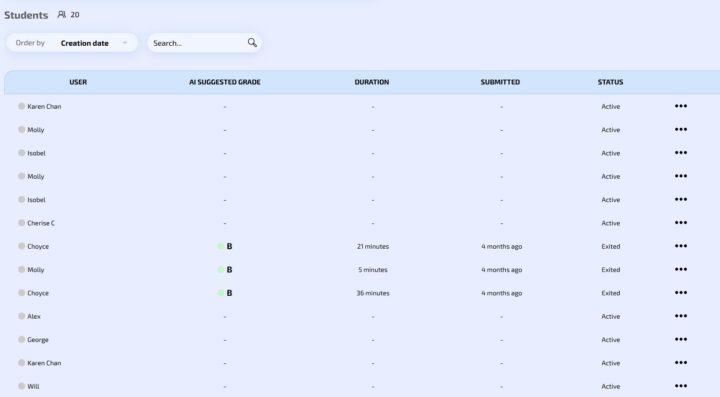
Once the student has clicked exit, the time they have spent interacting with the chatbot will be shown on the screen. Mizou automatically grades each student’s conversation.
Teachers can click into each student’s conversation to see what they have said and to listen to their interactions.
The teacher view of a student conversation in Spanish about free time.

Step 4: Provide whole class feedback
Once students have interacted with the chatbot, it’s vital for the teacher to feedback on how the students performed. Ideally, this happens during a lesson. This input provides feedback which will move learning forward and help students to improve.
At Painsley Catholic College, we’d noticed that some students had given very brief answers in their first piece of homework, so we spent time in class looking anonymously over some of the responses and practising extending answers with mini-whiteboards.
We then set the same Mizou chatbot for homework again, but this time we asked all students to speak to the chatbot rather than type their answer, and to aim for three verbs in each response.
Year 7 homework 1 vs homework 2
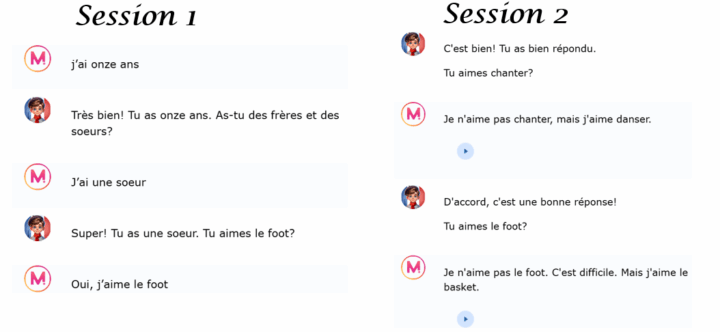
Step 5: Find out what your students think?
After the first two pieces of homework at Painsley we carried out some student voice.
What did our year 7 students say?
“I liked having someone to communicate with.”
“It felt a bit more like actually talking to someone.”
It gave me a one-to-one experience.”
“It was different which made it exciting.”
“It helped my pronunciation.”
Next Steps
The pilot project has clearly shown benefits in terms of students engaging with speaking practice outside the classroom, developing confidence in speaking and interacting in the foreign language. There are also benefits which come from practising all four skills at the same time.
The next steps for us at Painsley are to:
- Maintain the momentum with year 7 and year 10 setting Mizou as regular homework.
- Deliver CPD to other teachers in the team so we can roll Mizou out across the department.
- Create chatbots for each of the GCSE topics and embed the use of chatbots in the KS4 schemes of work, allowing KS4 students the opportunity to practise their speaking at home and receive personalised in-the-moment feedback from the chatbot.
- Investigate whether the chatbot could give feedback based on specific marking criteria.
Please get in touch with any questions or if you’d like to clarify anything. We’d love to know how you get on! E-mail ttlh@atlp.org.uk with your success stories.